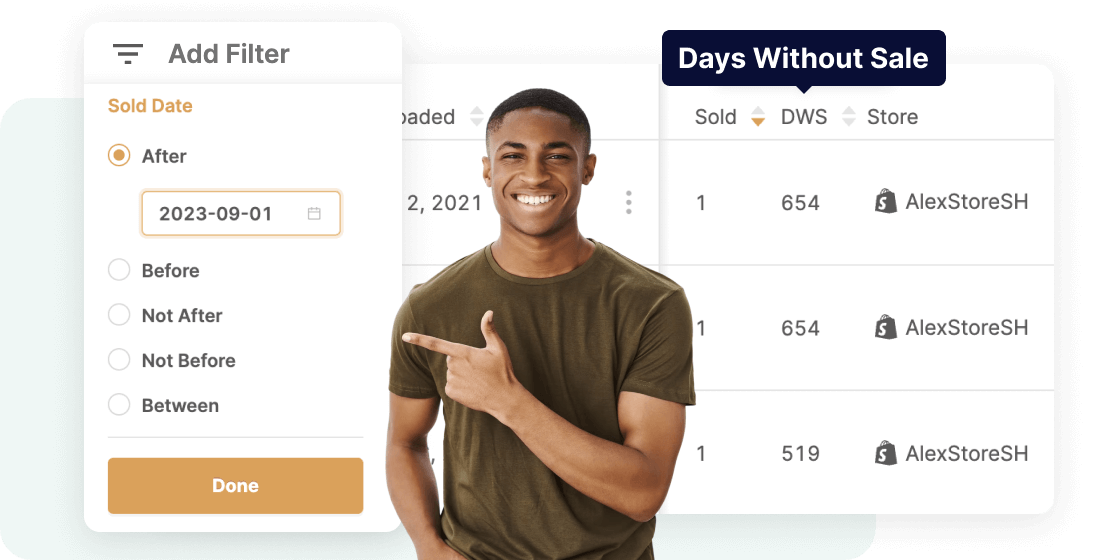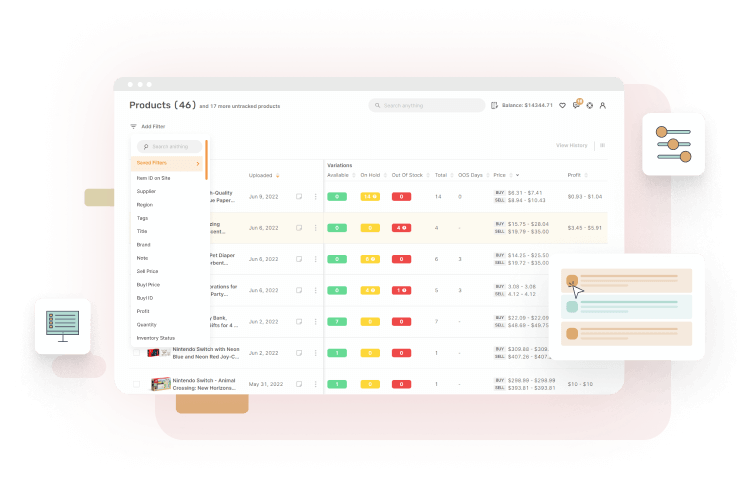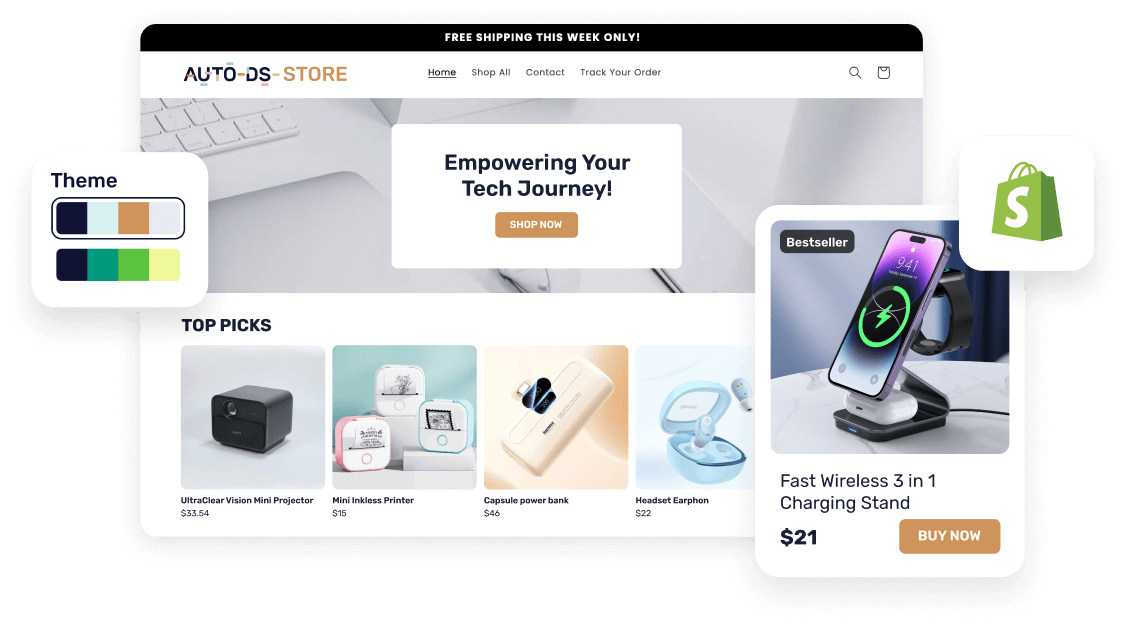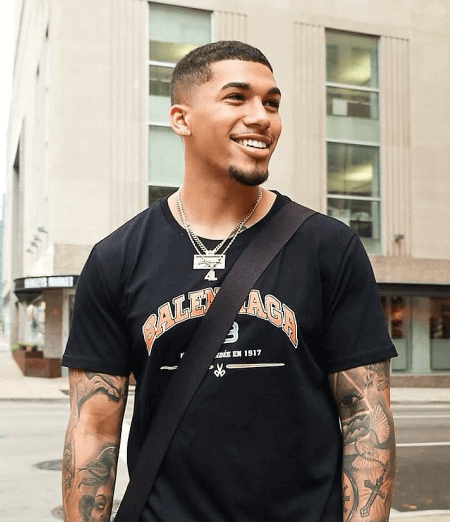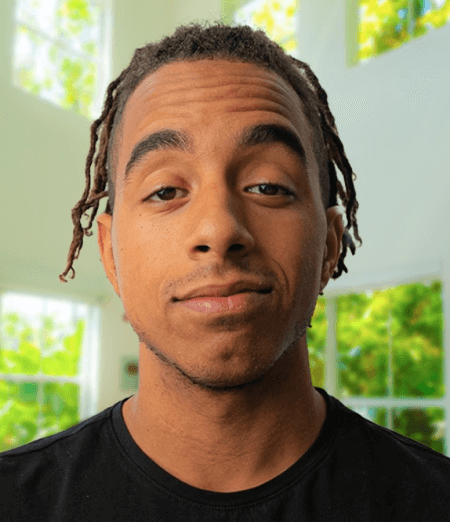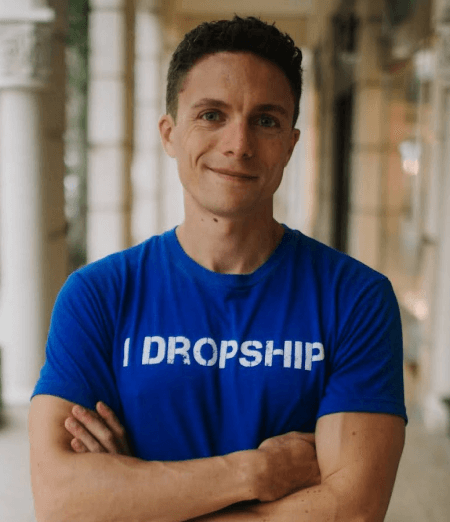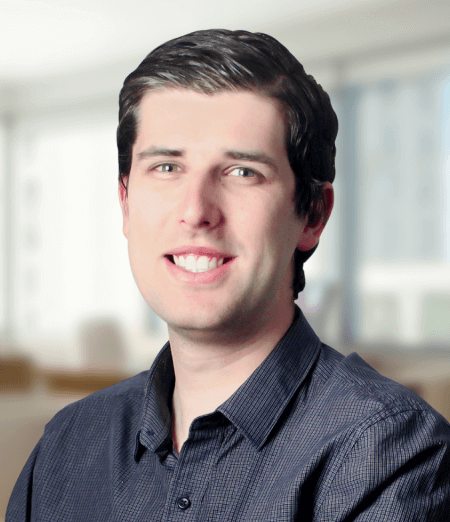Single and Bulk Editor
Edit your products in full one by one, or use the bulk editor to make changes to tens or hundreds of products at once, saving you a great deal of much-needed time.
Get Started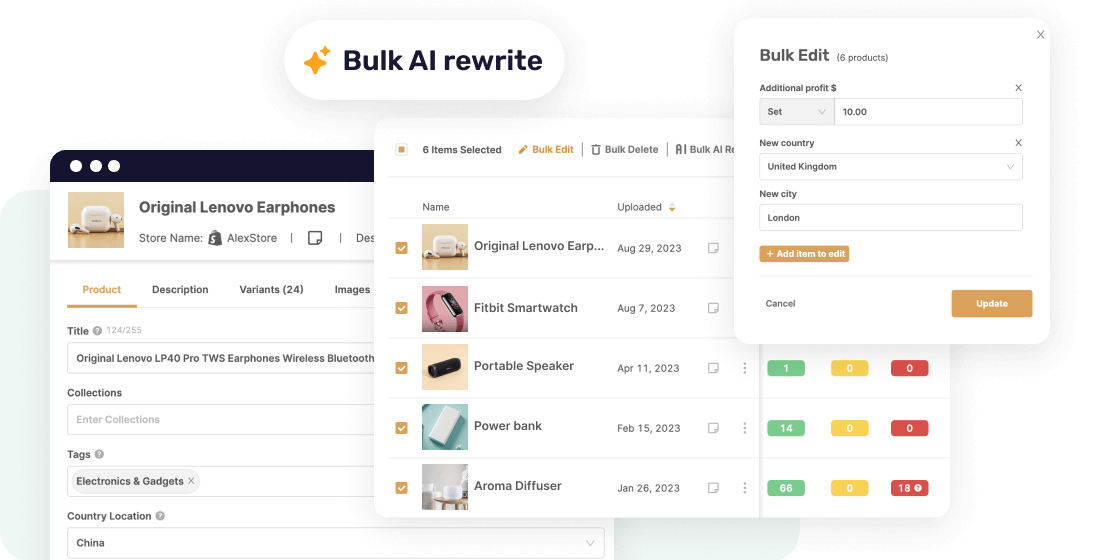
Supports Multiple Stores
View and make changes to your products from one or multiple stores at once. Whatever your choice, you’re always in control, even when controlling hundreds of products at once.
Get Started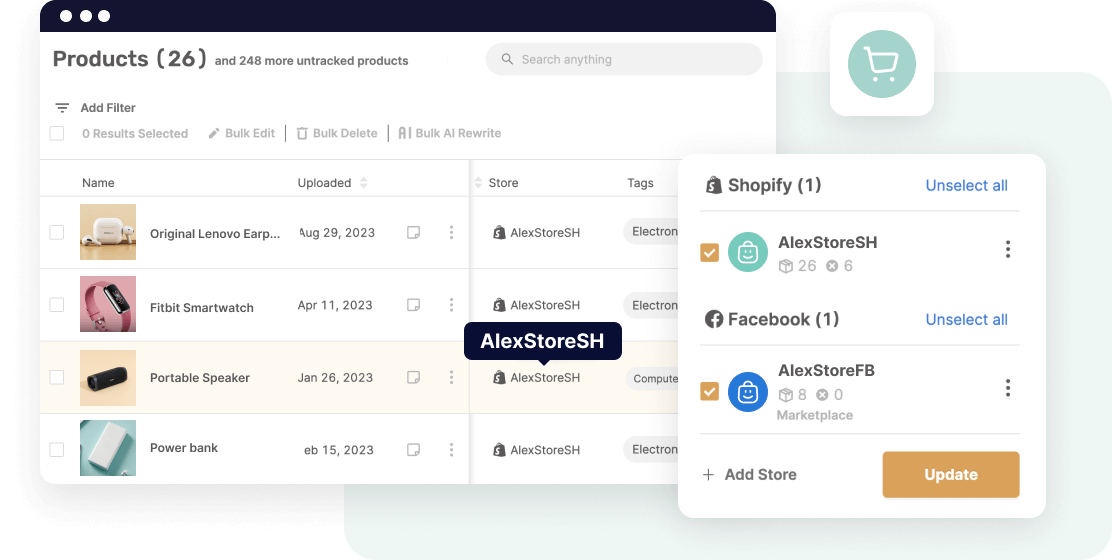
Untracked Products
Products in your store that aren’t with AutoDS will appear in the untracked products link on top. Even so, if you have orders on untracked products, you will still see them on your orders page, only without the source product ID.
Get Started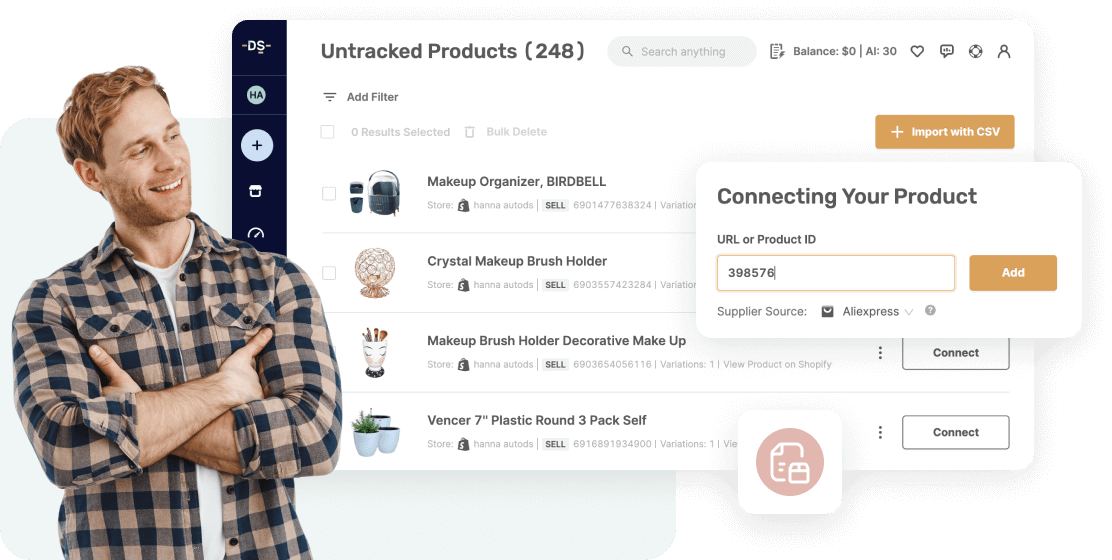
Search By Filter
View the products that you want to see based on many filter options to help you narrow them down. There are countless filter options to sort the products you want to analyze, organize, and optimize.
Get Started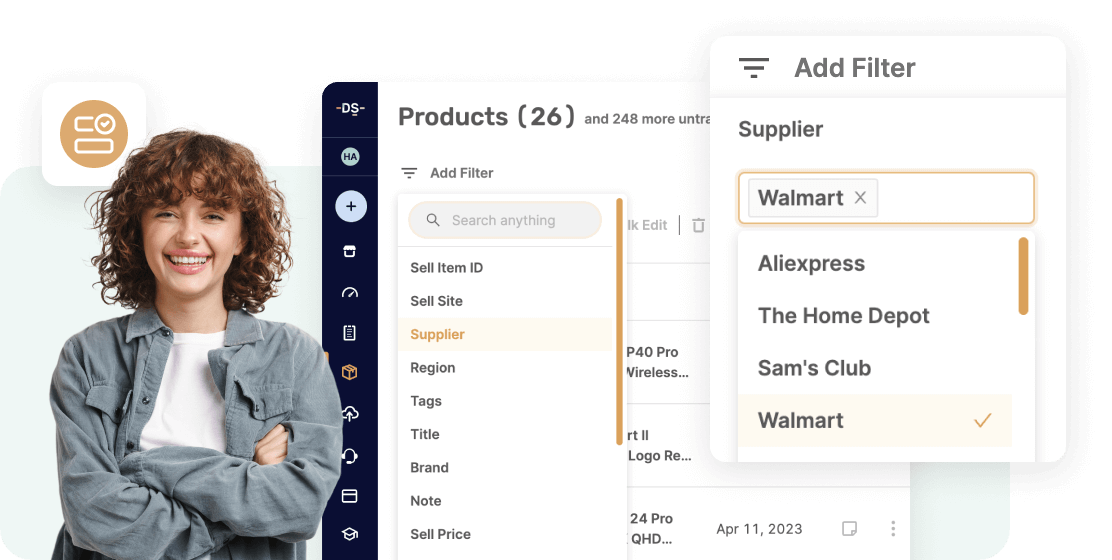
Stock Availability
Hover over the variations on hold or out of stock to show why they are in that status. Then, make any needed adjustments in your settings to bring your winning items back to stock.
Get Started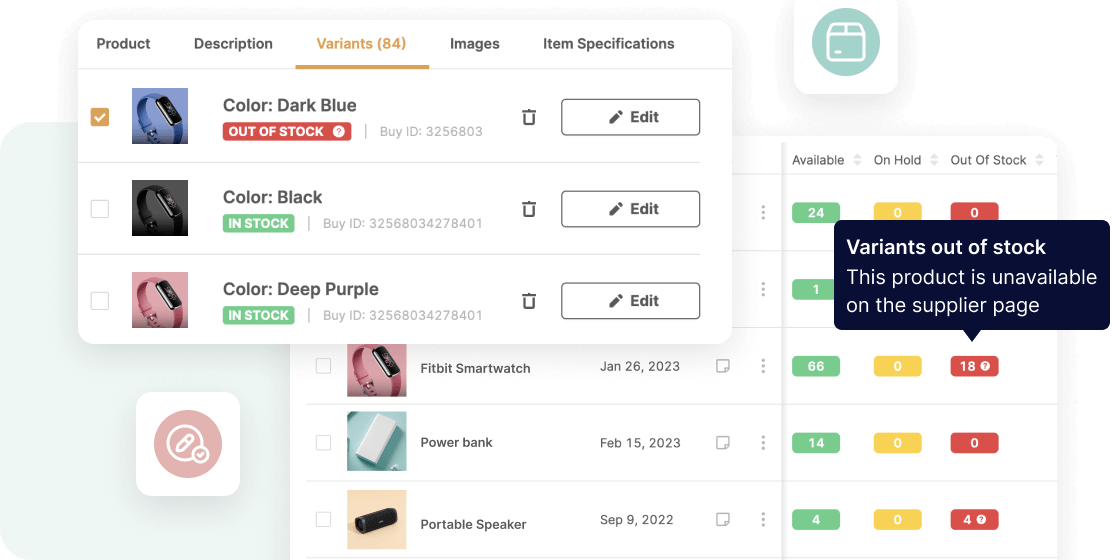
Multiply Your Success
Sort your products by their selling history to find your best sellers - and add more of them. Also, sort the products with the highest number of DWS (days without sale) to remove those that aren’t performing well. Rinse, and repeat your way to success!
Get Started