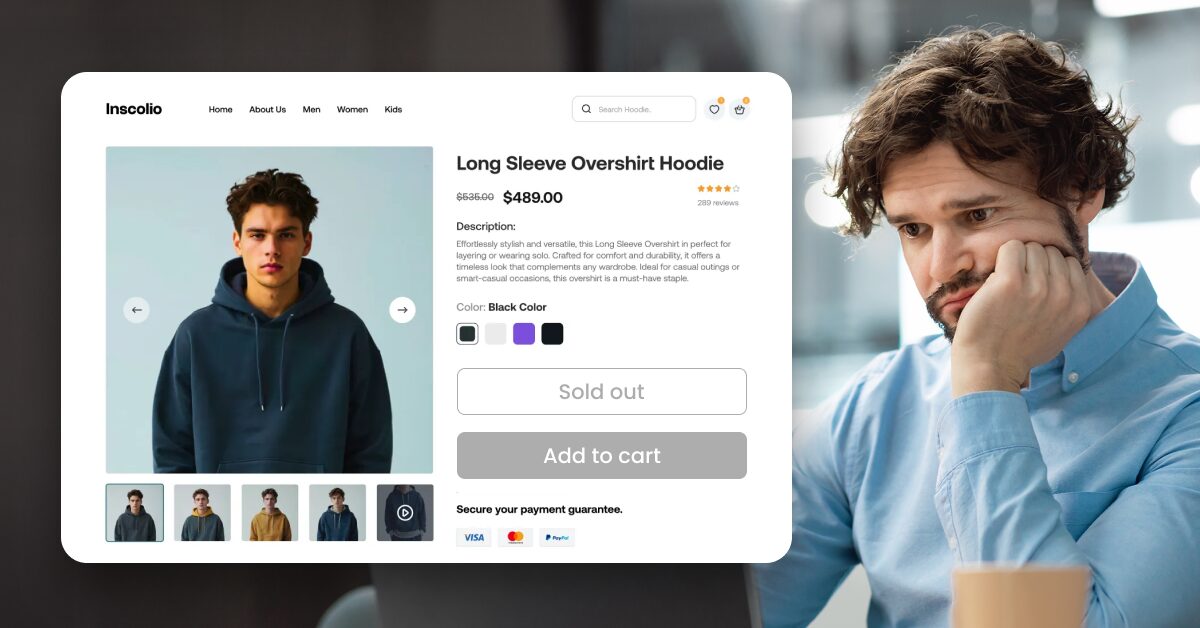Your Shopify product was in stock yesterday, but now it says “Sold Out”? You’re not alone. This sudden inventory glitch happens more often than you think, especially in dropshipping stores where stock levels are synced between multiple platforms, apps, and suppliers.
The good news? It’s usually not a bug, and it’s almost always fixable.
Whether it’s a syncing delay, a supplier-side change, or a simple inventory setting gone rogue, we’ll walk you through the most common reasons why this happens—and show you exactly how to fix it. Plus, if you’re using AutoDS, we’ll show you how our automation can prevent this from happening again.
Let’s troubleshoot this together.
Most “Sold Out” issues on Shopify are caused by sync delays, supplier changes, or inventory settings.
AutoDS helps fix and prevent stock errors with real-time inventory and price syncing.
Always check product mapping, variant-level stock, and supplier links to troubleshoot missing inventory.
Disabling “Track quantity” stops the “Sold Out” label—but comes with risk if you’re not using automation.
Common Reasons Why Shopify Products Show Sold Out
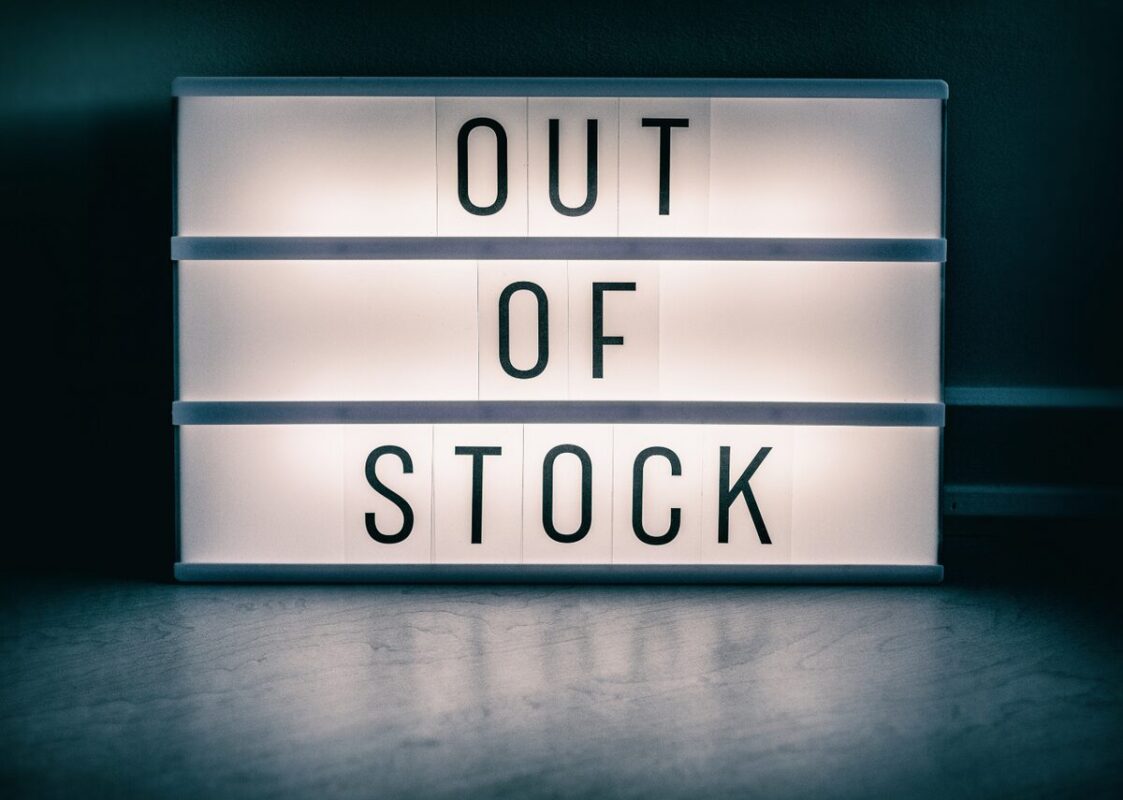
Before you panic, know this: the “Sold Out” message doesn’t always mean your product is gone forever. In most cases, it’s just a syncing hiccup, a setting gone unchecked, or a supplier update you didn’t catch in time. Let’s go through the most common culprits and how to fix them fast.
Inventory Not Synced Between Shopify and Supplier
If your Shopify product was showing as in stock yesterday but now it’s mysteriously marked as “Sold Out,” the issue might be a failed inventory sync. This means Shopify isn’t receiving the latest stock updates from your supplier, or the update hasn’t gone through yet.
This usually happens because of API delays, an app disconnection, or even something simple like an expired token between your store and your dropshipping app.
If you’re using AutoDS or another automation tool, head into your dashboard to check if syncing is active and the product is still connected to the supplier source. A quick refresh or resync usually solves the issue.
Supplier Changed the Product Listing
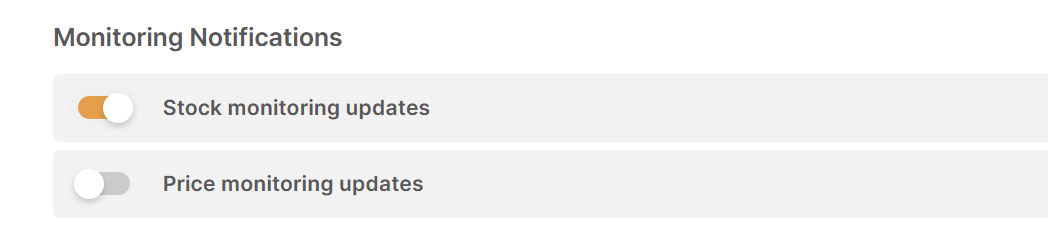
Suppliers occasionally update or remove listings without notice. They might unpublish a product, change its internal ID, or relist it under a new URL. When that happens, the product you’re syncing to suddenly has no source data, so Shopify shows it as “Sold Out.”
If you suspect this is the case, go back to your product source link (AliExpress, CJdropshipping, etc.) and see if the item is still live. If it’s missing or changed, you’ll need to either update the product URL or import a new version of the listing using your app. AutoDS makes this easier by alerting you when a product goes offline or gets replaced.
Manual Inventory Tracking Is On
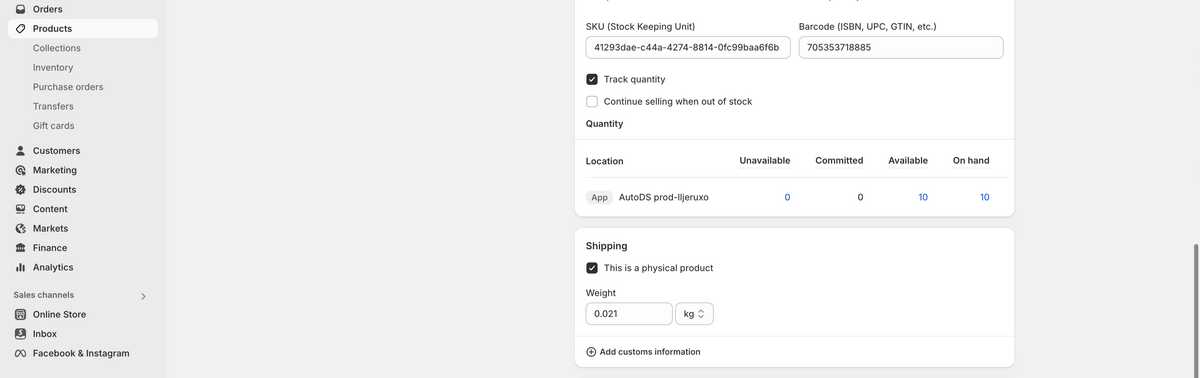
Sometimes, it’s not the supplier or app, it’s your Shopify settings. If “Track quantity” is turned on for a product but the quantity is set to zero, Shopify will automatically show that item as “Sold Out,” even if your supplier has plenty in stock.
To check this, go to the product page in your Shopify admin, scroll to the Inventory section, and see if the “Track quantity” box is checked. If it is, either uncheck it (to stop tracking manually) or update the stock to match your supplier’s inventory. If you’re using AutoDS, make sure auto-sync is enabled to update these fields automatically.
Variations or SKUs Missing Stock Info
This one trips up many store owners, especially those selling products with multiple variants like size, color, or style. Even if the product is available overall, a single variant with missing stock info can cause the entire listing to show as “Sold Out.”
To fix this, go to the product in Shopify and click on each variant under the “Variants” tab. Make sure every SKU has a valid inventory quantity (or that “Track quantity” is turned off for that variant). AutoDS automatically updates stock for all variants, but only if the supplier provides that data, so double-check the source listing if something looks off.
Import or Migration Errors
When bulk-importing products—especially during a store migration—it’s easy for a few listings to slip through with incomplete data. This is especially true for complex products with multiple variants, custom fields, or supplier-side quirks.
If you’re using an import tool like AutoDS, check your product logs for failed syncs, skipped variants, or missing price fields. You may need to delete and re-import the affected product or manually fill in the missing inventory data in Shopify.
App-Specific Issues
Every app works differently, and some require extra attention. For example, some apps require you to manually enable inventory sync after importing products. Others might pause syncing if your payment method fails or if your subscription expires without warning.
If you’re using a third-party app or plugin, check the settings and subscription status to make sure syncing is active. With AutoDS, your dashboard will clearly show whether inventory monitoring is on and alert you to any issues, so you can fix them before they impact your sales.
Prevention is the best way to avoid problems. Follow along as Jordan Welch, a six-figure dropshipper, walks you through the process of launching a Shopify store the right way.
Raised by a single mom and living on food stamps, Jordan Welch learned early that success wouldn’t come easy. As a teen, he dabbled in reselling and clothing brands before finding his stride in dropshipping. By his early twenties, he’d built a Shopify store that generated over $1 million in revenue, but fast success led to reckless spending, addiction, and eventually $30,000 in debt—forcing him to move back home and start from zero.
In 2020, Jordan rebuilt everything from his mom’s house with just $1,000, transforming it into $2 million in sales within two years. That comeback sparked the creation of Viral Vault, his eCommerce education platform, and inspired the transparent, practical content that made his YouTube channel surpass 1.9 million subscribers.
Today, Jordan uses his platform to teach financial discipline, long-term thinking, and digital entrepreneurship. He’s gone from broke to financially free—buying his mom a $500,000 home and helping millions of aspiring entrepreneurs learn to build wealth through focus, consistency, and self-belief.
Step-by-Step: How to Fix ‘Sold Out’ Shopify Issue
Now that we know why Shopify shows your products “Sold Out”, let’s fix it. Whether it’s a Shopify setting or an issue with your dropshipping app, these steps will help you troubleshoot quickly and get your product back in stock.
Follow this quick checklist to find and resolve the issue:
Open Shopify Admin > Products > [Your Product]
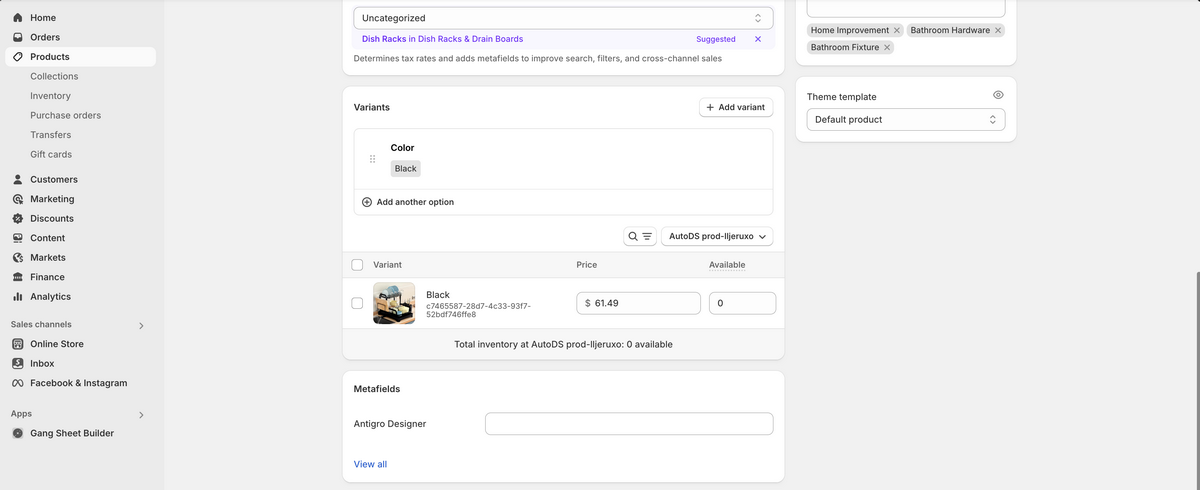
Start by going straight to the product that’s showing as “Sold Out.” From your Shopify dashboard, go to Products, then click on the affected item. This is where you’ll find all the core settings that could be causing the problem.
If you’re managing a large catalog, use the search bar or filters to speed up the process.
Check Inventory Settings
Once you’re inside the product page, scroll down to the Inventory section.
- Is “Track quantity” enabled? If this box is checked, Shopify is using the quantity field to determine whether a product is available. If the quantity is 0, it will automatically show “Sold Out.”
- Is stock listed as zero? If yes, and you’re sure the product is in stock with your supplier, update the quantity manually or let your dropshipping app re-sync it. You can also uncheck “Track quantity” if you want Shopify to treat it as always available (not recommended for fast-moving items unless syncing is consistent).
Go to Your Dropshipping App (AutoDS, Zopi, etc.)
Now switch over to your product automation tool. If you’re using AutoDS, one of the best dropshipping platforms for Shopify stores, this part is quick and visual.
- Is the product mapped correctly? Head to your product list in AutoDS and confirm that the product is still connected to the correct supplier listing. If not, you may need to remap or re-import it.
- Check sync history — did it fail? Look at the recent sync logs. If syncing failed due to an expired syncing token or a changed product link (both of which break the connection between your supplier and Shopify), you’ll see a notification or error code. Most apps will let you retry the sync manually or re-authenticate the connection.
- Ensure auto-sync is turned on. In AutoDS, inventory and price sync can be toggled on or off per product. Make sure auto-sync is active, especially if you imported the item manually or paused syncing earlier.
💡 Pro Tip: Use AutoDS’s dashboard alerts to catch sync issues before your customers do.
Confirm the product still exists on the supplier’s website
Even if everything looks fine on your Shopify store end, your supplier might have changed something behind the scenes. Open the original product link from the supplier (AliExpress, CJdropshipping, Temu, etc.) and make sure the listing is still live.
If the page is gone, shows an error, or the item is marked as unavailable, Shopify won’t be able to pull stock data, so it defaults to “Sold Out.” Some suppliers also quietly relist products under a new URL or ID, which can break the link with your store.
If it was removed or updated, re-import or link a new version

If the original listing has been removed, you’ll need to take action fast:
- Option 1: Use your dropshipping tool (like AutoDS) to find and import a similar or updated version of the product.
- Option 2: If the product was relisted with a new URL, remap it manually using your app’s product mapping feature.
AutoDS simplifies the importing process with its one-click importer and automatic variant linking, so you won’t have to do it all by hand.
“I used to waste hours doing everything manually. AutoDS let me scale without burning out – wish I had it sooner – because that would’ve been extra millions for me.” – Jordan Welch
Check variant-level stock and update any that show 0
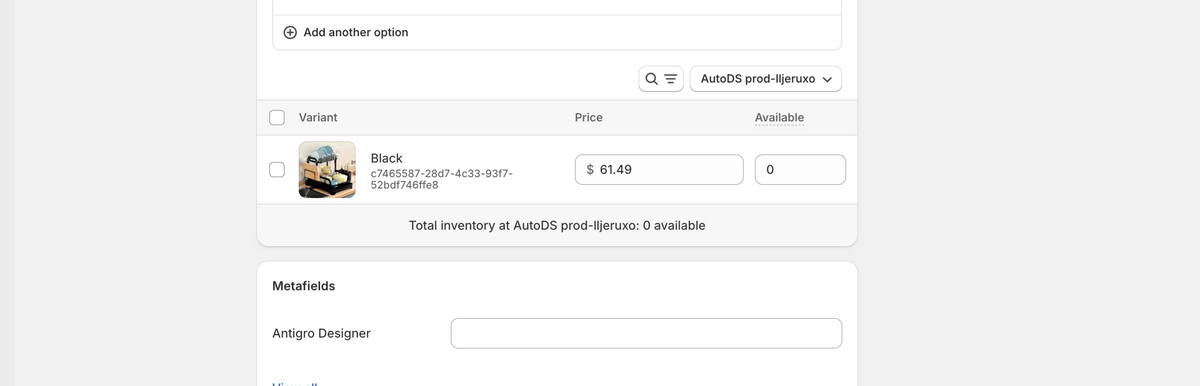
Some products (especially those with size, color, or style options) might show as “Sold Out” because one or more variants have no inventory. Even if the main product says it’s available, Shopify will show it as unavailable if all the variants are out of stock or misconfigured.
To fix this, go to the Variants section of the product in Shopify. Click through each one and check:
- Is “Track quantity” turned on for each variant?
- Does any variant show a stock level of 0?
- Are all SKUs connected to your supplier listing?
Update any missing or incorrect inventory data manually, or let AutoDS re-sync it from the supplier if auto-sync is enabled.
Save Your Changes and Preview the Product to Confirm It’s Back in Stock
Once you’ve fixed inventory settings, checked your supplier listing, and updated variant-level data, remember to save your changes in Shopify. Many store owners troubleshoot everything but forget to hit “Save,” and the product remains stuck in “Sold Out” mode.
After saving, click “View” (at the top right of the product page in Shopify) to preview the live product. If everything worked, it should now show as in stock and available for purchase.
If it still shows “Sold Out,” revisit the previous steps—or move on to our next section on preventing this issue from happening again.
How to Prevent Problems in the Future
Fixing the “Sold Out” issue is one thing, but let’s make sure it doesn’t happen again. If you’re running a dropshipping store, automation is your best friend. The key is to keep your Shopify store in perfect sync with your suppliers at all times.
Use AutoDS to Keep Your Store Synced
AutoDS is built to help you avoid manual headaches like this. By enabling inventory and price auto-sync, your store will always reflect your supplier’s real-time stock levels and pricing. That means fewer “Sold Out” surprises and less time spent chasing glitches. You should always:
- Enable auto-sync for inventory and pricing. Inside AutoDS, make sure both inventory and price monitoring are turned on for every product. This keeps your Shopify listings accurate, even when your supplier updates stock or adjusts prices.
- Set a frequent sync interval. We recommend syncing hourly or at least every few hours. That way, even if your supplier sells out or updates inventory, your store reflects it before customers hit “Add to Cart.”
- Keep supplier connections and tokens up to date. If your API tokens or app permissions expire, syncing will break without warning. AutoDS will alert you when a token is nearing expiration, so don’t ignore those notifications.
- Monitor supplier listings for changes. Suppliers sometimes delete or relist products under new URLs. AutoDS helps by flagging these changes for you, but it’s also good practice to review your top products regularly.
- Use AutoDS price/stock protection tools. You can set automation rules to pause listings when they go out of stock and re-activate them when inventory returns. You can also enable dynamic pricing rules to maintain your profit margins if supplier prices change unexpectedly.
By keeping these systems in place, you’re preventing “Sold Out” issues and protecting your customer experience, your sales, and your peace of mind.
“Tired of feeling cooked? Scaling an e-commerce store requires the best systems. Use AutoDS to automate your Shopify operations and find winning products. Secure your trial right now: 14 days for just $1! Let’s get it!” – Jordan Welch
Frequently Asked Questions
I did everything to solve the ‘sold out’ issue, but it keeps happening. What should I do?
If the problem persists after trying all fixes, contact your dropshipping app’s support team. Share the product URL, screenshots of your settings, and explain when the issue started and what you’ve already done. If available, include sync logs or note any recent store changes to help them diagnose the issue faster.
Why does Shopify show my product as sold out when it’s available on AliExpress?
This usually happens because of a sync delay or a broken connection between your dropshipping app and Shopify. Check that the product is correctly mapped to the supplier listing and that auto-sync is working properly. AutoDS allows you to review sync status and fix mapping issues easily.
Can I stop Shopify from tracking inventory altogether?
Yes—just uncheck “Track quantity” in the product settings. This will make the item always appear in stock. But be careful: if your supplier runs out, Shopify won’t know. It’s safer to keep tracking on and use AutoDS to pause or alert you when the stock hits zero.
Why are some variants sold out while others are available?
Each variant (like size or color) has its own inventory value. If one variant shows “0” and tracking is enabled, Shopify will mark that option as sold out. Check each variant’s stock manually or use AutoDS to keep variant inventory synced automatically.
What happens if the supplier deletes the product?
If your supplier removes the product, your Shopify listing stays live but won’t sync anymore, so it appears “Sold Out.” You’ll need to remove it or replace it with a new listing. AutoDS can detect these changes and help you re-import or remap the product quickly.
Conclusion
If you’ve ever logged into your Shopify store and thought, “Wait, why is this product suddenly sold out?”—you’re not alone. It’s a frustrating moment, but as we’ve seen, it’s usually a simple fix.
Whether it’s a sync delay, an inventory setting that slipped through the cracks, or a surprise change from your supplier, these issues are part of the dropshipping game. The key is knowing how to spot them—and having the right tools in place to stay ahead.
AutoDS provides real-time inventory syncing for Shopify products and automation that helps you avoid stock errors before they cost you sales. With product monitoring, supplier tracking, and hands-free updates, your Shopify store stays accurate around the clock.
So next time you see “Sold Out” on something that shouldn’t be, don’t stress! Just troubleshoot, sync, and automate your way back to business.