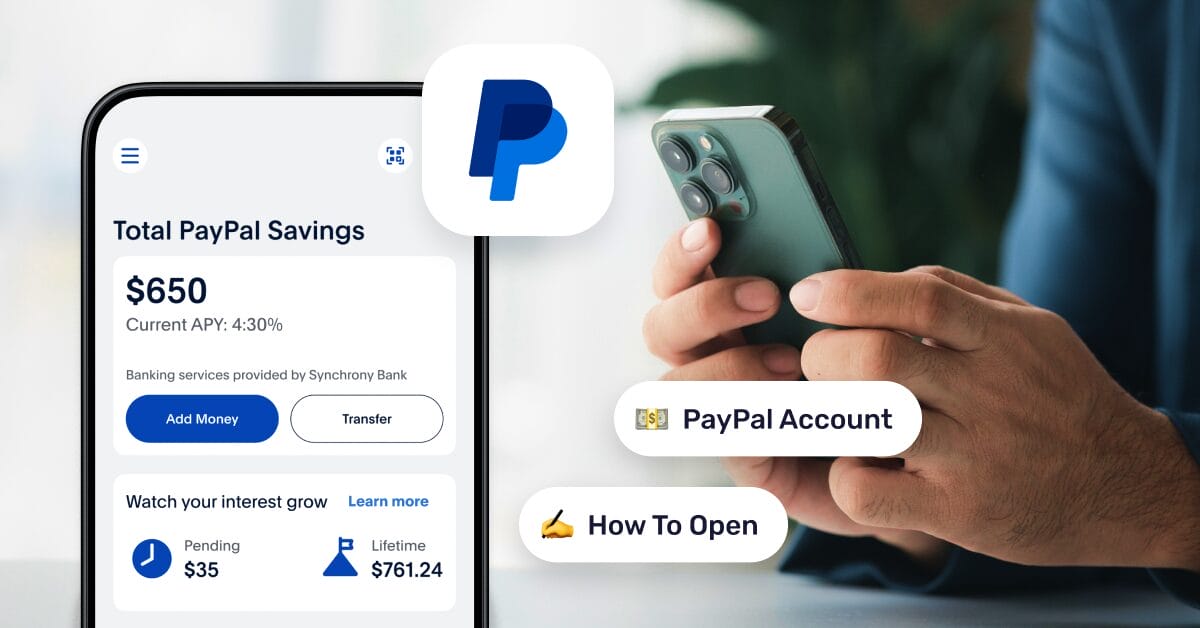PayPal is a secure digital wallet that lets you send and receive payments online without exposing your bank or card details. It’s essential for dropshippers and online sellers who want smooth, trusted transactions worldwide. AutoDS integrates with PayPal to automate store payments, order tracking, and refunds seamlessly.
This comprehensive guide covers everything you need to know—from understanding what PayPal is and exploring the different account types and fees to step-by-step instructions on how to open and verify your PayPal account and link your credit or debit card. Ready to open a PayPal account and simplify your online transactions? Let’s start!
🚀 Learn how your PayPal account can help you make money online by starting a 14-day trial with AutoDS for just $1!
What Is PayPal and Why Is It Important for Dropshippers??
PayPal is a popular online payment service that lets you send and receive money electronically. It offers a convenient alternative to traditional payment methods. Essentially, PayPal acts as your digital wallet, allowing you to store and manage your payment information securely online. AutoDS helps dropshippers calculate PayPal fees automatically
Using PayPal, you can make online payments without sharing your financial details with merchants. Simply link your credit or debit card to your PayPal account, and when you check out, select PayPal as your payment method. This way, merchants only receive necessary information like your name, email, and shipping address (if applicable), keeping your financial details private.
As a digital wallet, PayPal employs advanced data encryption and anti-fraud measures to protect your information and minimize the risk of online fraud. Setting up a PayPal account is quick and straightforward. You can create an account in minutes, link your preferred payment method, and start making secure transactions immediately.
With over 400 million active accounts across more than 200 markets, PayPal supports transactions in over 25 currencies, making it a truly global payment solution. Today, PayPal is widely accepted by online retailers and service providers worldwide, making it a convenient choice for consumers and businesses alike. This widespread acceptance makes PayPal an excellent choice for dropshipping businesses, which often rely on quick, secure, and international payment processing to manage transactions with suppliers and customers across different countries.
Now that we have a basic understanding of what PayPal is, let’s go over the PayPal account types available.
Types of PayPal Accounts: Personal vs. Business

PayPal offers two different account types. The first one is a personal account, and the second is a business account.
Let’s go over the differences between the two.
Personal Account
If you are a regular shopper who shops online or wants to send money to friends and family, then a personal account is the way to go.
Business Account
If you are an online merchant who wants to get paid using PayPal, then you should open a business account.
Keep in mind that no business documents are required to create a business account.
You can start selling online using your personal PayPal account, if you already have one. But, at some point, you’ll want to switch to a business account.
It is possible to upgrade from a personal account to a business account. Although, you can not do the opposite (downgrading a business account to a personal account).
If you don’t have a PayPal account, and are planning to start your dropshipping business on eBay, then we recommend you open a business account right off the bat.
Can I Have Multiple PayPal Accounts?
Yes. PayPal allows you to have up to two PayPal accounts. But, they have to be for different purposes. One for personal use, and one for business use.
Now we know about the two account types, let’s move on to learn about PayPal Fees.
Understanding PayPal Fees for Sellers

When we are using any service, we have to pay fees. And, PayPal is not an exception!
The good part is that any other competitor is paying fees too.
On PayPal, there is no subscription fee or any hidden fees. We don’t have to pay anything until we get paid for selling and receiving payments.
We only pay a selling fee when receiving payments.
It’s a small price to pay for accepting payments from any of the +286 million PayPal active customers worldwide.
Every supported country on PayPal has different selling fee rates. You can get to the list by clicking on the Fees link on their footer menu:

On this page, we have a list of all the countries, regions, and currencies supported by PayPal. You should be able to find your country, as long as it’s supported by PayPal. Simply find your country, click on it, and check your fees for incoming payments.
On the fees page, we have all the details that we need to understand how much to add to our break-even setting (total product cost).

As you can see, the PayPal Checkout fees are 3.49% + fixed fee per sale. For US sellers, for example, the fixed fee is 0.49 USD.

Select your country to check which fees are applicable to you.
Now that we’re familiar with the PayPal fees, let’s move on to open our PayPal account. After all, this is what you have been waiting for, right?
Step-by-Step: How To Open a PayPal Account (2026)
Opening a PayPal account is quick, free, and easy, as it should be. All you have to do is go to paypal.com and click Sign Up on the top bar.

Then, you get to choose which PayPal account type you wish to create:

In this case, we will choose the Business Account and then click Get Started.
Now, fill in your First and Last name, email address, and password. We urge you to use a unique and difficult-to-guess password, as PayPal is your online bank! Click Agree and Create Account.

Next, you need to confirm your email with a code. Click Email you a code to receive a 6-digit number at the email you provided during the registration.

In the next window, fill in the code you received. For security reasons, your code will expire in 10 minutes. If you can’t enter it in time, you can request a new one. Click Submit.

Congratulations—you created your PayPal account! However, we need to activate it first. Press “Let’s Go!” If you want to do it later, click Skip for now.

Paypal will ask you a few questions to better understand your requirements:
- What do you plan to sell?
- Where do you plan to sell?
- How do you plan to accept payment?
- What payment options do you plan to offer?

Once you submit answers, PayPal will recommend a few tools depending on your answers. Tick the tools you are interested in and click Next.

In the next step, you have to describe your business. In other words, choose the business type that you have.
For us, we have to pick either the Individual seller or Sole proprietor option if we are individual entrepreneurs or Company if we are incorporated under an LLC or any other type of business that can be run by multiple people.

Since we are small entrepreneurs, we will choose Individual seller or Sole proprietor for now.

Next, you need to provide information about yourself for verification purposes. Ensure that your First and Last names are correct. Then, enter your date of birth by selecting the month, date, and year. Fill in your home address where you live most of the year. Make sure it matches the residential address on your tax documents.

Then, enter the last digits of your SSN (for U.S. residents only). It is very important to enter the right information, as you may need to provide pictures of documents that have the same information. Once you have filled in all the required information, click Agree and Submit.
Now, let’s link a credit or debit card and verify it, so we can connect it to eBay to start sending and receiving payments.
How To Link and Verify Your Credit or Debit Card

To link a debit or credit card with PayPal, start by logging into your PayPal account.
On the top bar, hover over Finance, then click on Banks & Cards.

Next, scroll down to the Credit and Debit Cards section and click on the Link a card button to begin filling out the card’s information:

Now, start filling in the debit or credit card details.
We need to fill out multiple fields: the card number, type, expiration date, security code (CVV), and billing address.

As soon as you fill in the card number, PayPal will automatically then detect the right card type.
Make sure to verify that the billing address is the right address.
Once done, click on Link Card.

Now, just click “Done“.
PayPal will now redirect us to the money page. And as we see here, here is the card that we just linked.

From this page, you can also link a bank account or another card, but one card is enough to begin.
In most cases, after linking our credit card, we will need to verify it on PayPal. To verify that everything is up and running, hover over the profile icon at the top of the PayPal page, then click Account Settings.

Then, from the sidebar, click Money, banks, and cards.

Now, we can see all the banks and cards linked to our PayPal account. Everything looks perfect!
However, in most cases, we will have to confirm our card after adding it to PayPal.

To do this, click on the Confirm your card link. Review the information and click OK.
PayPal will ask permission to charge $1.95 USD on the card. Accept it, and this charge and a 4-digit PayPal code will appear on your card statement within 2-3 business days.

The next step is to wait at least one day, and then review your credit card statement on your credit card’s website or your bank account.
There should be a $1.95 charge with a PP*xxxxCODE (x=4 digit code).
Copy that four-digit code and head back to your PayPal account. Confirm your credit card by filling in that four-digit code.

Note that if you requested the PayPal code more than once, there will be more than 1 charge on your card statement. Use the latest code that you’ve requested.

Once you enter the verification code, you’ll get a confirmation notice. And that’s all there is to it!
Your PayPal account is now active, and your payment setting is confirmed.

Frequently Asked Questions
What Documents Do I Need To Open A PayPal Business Account?
To open a PayPal Business account, you’ll typically need: A valid email address, a business name and type (sole proprietor, LLC, etc.), a physical business address, a phone number, and a tax ID number (SSN or EIN, depending on country). PayPal may also request bank statements or ID verification for compliance. AutoDS simplifies store setup by connecting your verified PayPal account directly to your dropshipping dashboard.
How Long Does PayPal Account Verification Take?
Verification usually takes 1–3 business days, depending on your bank’s response time. You’ll receive two small deposits or a card authorization code to confirm your account. AutoDS tracks all PayPal payment updates automatically, helping you confirm when your account is fully active.
What Are PayPal’s Fees For Dropshipping Businesses?
PayPal charges around 3.49% + a fixed fee per transaction, which varies by country and currency. Cross-border payments may include a 1.5% international fee and conversion charges. There’s no monthly fee—costs only apply when you get paid. To make this easier, AutoDS helps dropshippers calculate PayPal fees automatically within their pricing settings.
Can I Open A PayPal Account If I’m Under 18?
No. PayPal requires users to be at least 18 years old and legally able to enter into contracts. Minors can only use PayPal through a parent’s or guardian’s account, where allowed. AutoDS recommends registering your store with verified, adult-owned accounts to comply with PayPal policies.
How Do I Link My Bank Account To PayPal Safely?
Log in to PayPal → go to “Banks & Cards” → select “Link a bank account” → enter your account details and confirm the micro-deposits sent by PayPal. Always ensure you’re on paypal.com (check the URL) before entering credentials.
What Are PayPal’s Limits For New Accounts?
New PayPal accounts often start with withdrawal or sending limits until identity and bank verification are complete. Typical limits: around $500–$2,000 per month, depending on region and verification status. AutoDS notifies you of failed or pending PayPal payments, helping you spot limit-related issues early.
How Do I Upgrade From Personal To Business PayPal Account?
Go to Settings → Account Options → Upgrade to Business Account. Follow the prompts to enter your business name, category, and tax info—your existing PayPal balance and history remain intact. AutoDS integrates seamlessly with both personal and business PayPal accounts, but upgrading unlocks more seller tools.
What Should I Do If My PayPal Account Gets Limited?
If your PayPal account is limited, log in to the Resolution Center to view the reason and required documents (ID, proof of address, invoices, etc.). Provide the requested information quickly to lift the restriction. AutoDS keeps your orders and tracking active while you resolve PayPal limitations, minimizing business disruption.
Why PayPal and AutoDS Are a Winning Combo for Online Sellers
PayPal simplifies secure, global payments, while AutoDS automates everything around them—from order fulfillment to tracking and refunds. Together, they give dropshippers a fully streamlined payment flow that saves hours and reduces errors.
AutoDS provides the automation layer that turns your PayPal account into a real e-commerce growth tool.
Last but not least, continue learning to work your way to building your own success story:
- The New eBay Payment Processor: What Every Seller Needs To Know
- Prevent Your PayPal Account From Being Blocked With AutoDS
- How To Link Payoneer’s Account To PayPal’s Account? (Must Do For Any Dropshipper)
APA Citation (7th Ed.)
Mishachkovska, L. (2025, February 27). How To Open A PayPal Account In 2026 – Step-By-Step Guide. AutoDS. https://www.autods.com/blog/dropshipping-tips-strategies/how-to-open-a-paypal-account-full-guide/